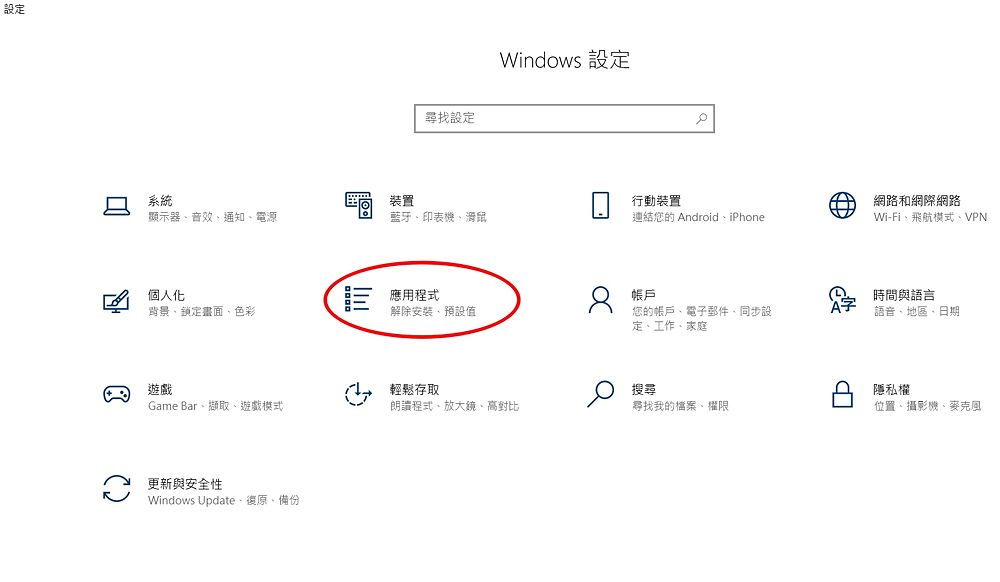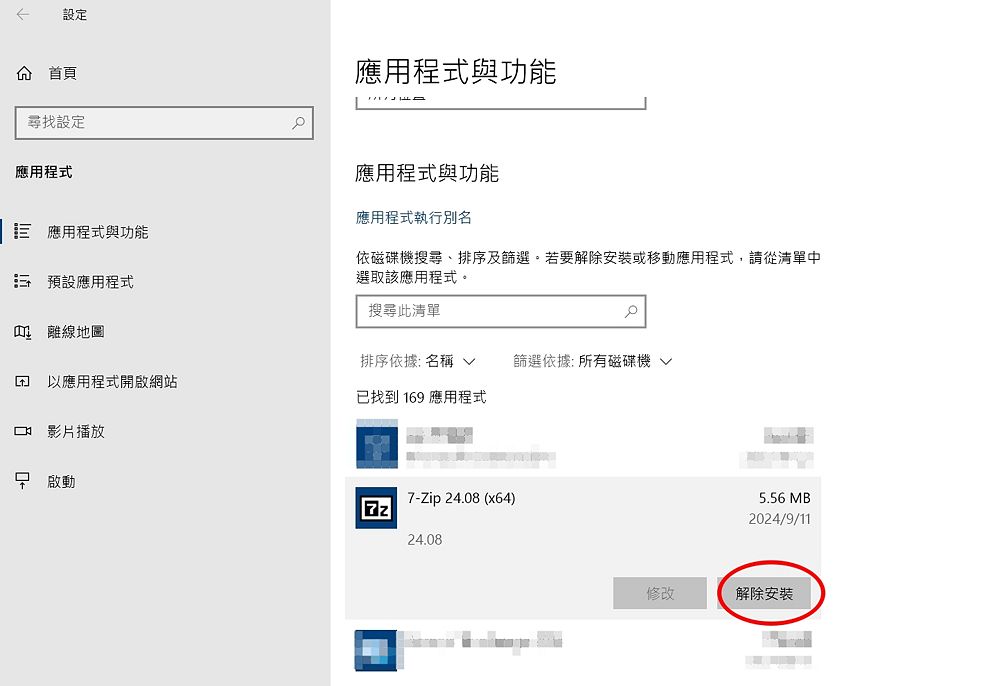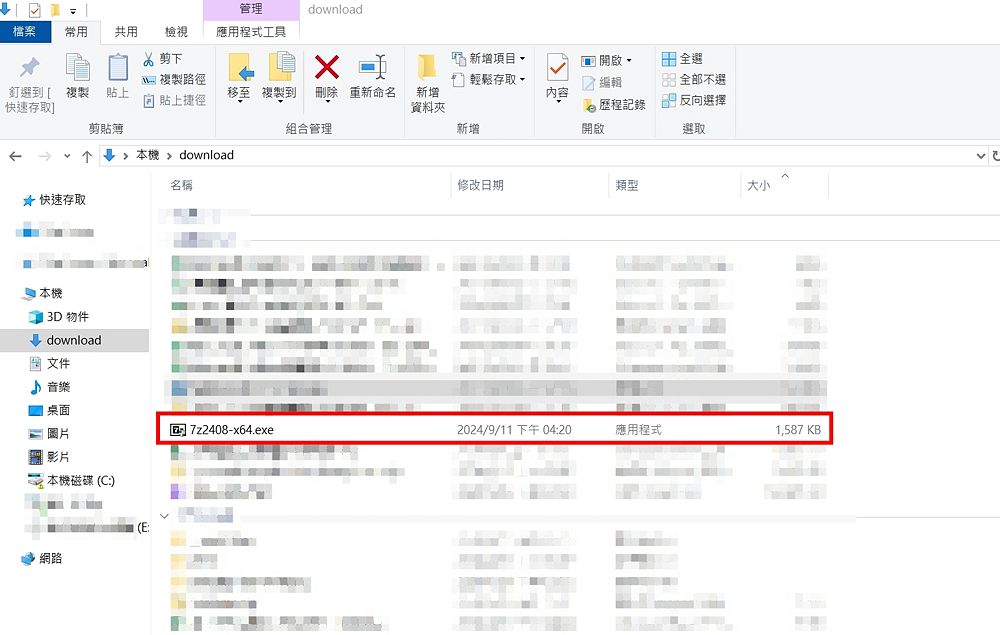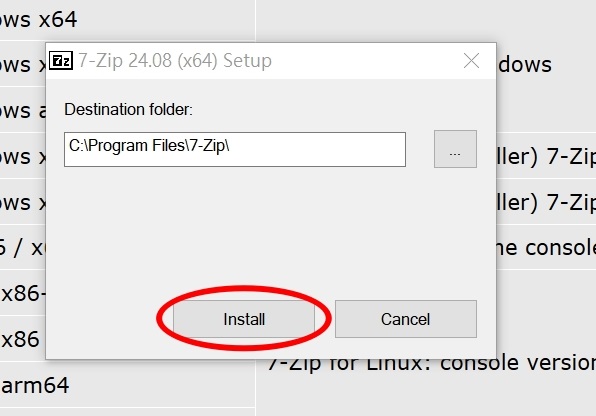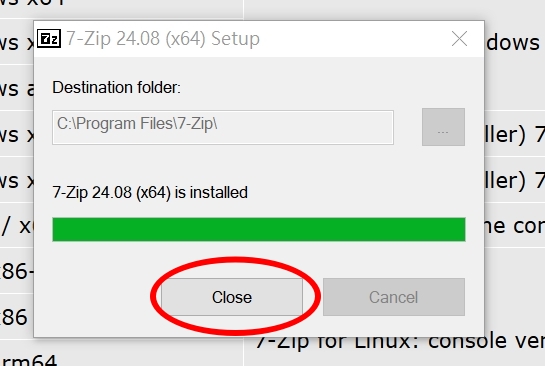7-zip 軟體更新安裝說明
出自KMU Wiki
| 在2024年10月8日 (二) 11:45所做的修訂版本 (編輯) Mingzong (對話 | 貢獻) ←上一個 |
當前修訂版本 (2025年6月11日 (三) 14:16) (編輯) (撤銷) Mingzong (對話 | 貢獻) |
||
| 第1行: | 第1行: | ||
| - | <font size="5px" color="#FF0000"> | + | <font size="5px" color="#FF0000">**示範環境為WINDOWS 10**</font> |
| - | + | <font size="5px" color="#FF0000">**Demonstration environment is WINDOWS 10**</font> | |
| - | + | 1.點選視窗左下角的"<font size="5px" color="#FF0000">**開始**</font>" | |
| - | + | Click "<font size="5px" color="#FF0000">**Start**</font>" in the bottom left corner of the window. | |
| + | |||
| + | 2.點選齒輪"<font size="5px" color="#FF0000">**設定**</font>" | ||
| + | |||
| + | Click the gear icon "<font size="5px" color="#FF0000">**Settings**</font>". | ||
| + | |||
| + | 3.點選"<font size="5px" color="#FF0000">**應用程式**</font>" | ||
| + | |||
| + | Click "<font size="5px" color="#FF0000">**Apps**</font>". | ||
| [[Image:7z-1(W).jpg|1000px]]] | [[Image:7z-1(W).jpg|1000px]]] | ||
| - | 4.在"<font size="5px" color="#FF0000"> | + | 4.在"<font size="5px" color="#FF0000">**應用程式與功能**</font>"下方列表找到7-ZIP,點一下,並選"<font size="5px" color="#FF0000">**解除安裝**</font>" |
| + | |||
| + | In the list under "<font size="5px" color="#FF0000">**Apps & features**</font>", find 7-ZIP, click it, and select "<font size="5px" color="#FF0000">**Uninstall**</font>". | ||
| [[Image:7z-2(W).jpg|1000px]]] | [[Image:7z-2(W).jpg|1000px]]] | ||
| - | 5.解除安裝完後,請到這連結[https://www.developershome.com/7-zip/ 7-zip中文下載]下載,下載時請注意自己系統的版本 | + | 5.解除安裝完後,請到這連結[[https://www.developershome.com/7-zip/](https://www.developershome.com/7-zip/) 7-zip中文下載]下載,下載時請注意自己系統的版本 |
| + | |||
| + | After uninstallation, please go to this link [[https://www.developershome.com/7-zip/](https://www.developershome.com/7-zip/) 7-zip Chinese download] to download. When downloading, please pay attention to your system version. | ||
| [[Image:7z-3cht.jpg|1000px]]] | [[Image:7z-3cht.jpg|1000px]]] | ||
| - | 6.去"<font size="5px" color="#FF0000"> | + | 6.去"<font size="5px" color="#FF0000">**下載**</font>"執行所下載之檔案,執行的過程中如果有出現安全性警告請選擇"<font size="5px" color="#FF0000">**是**</font>" |
| + | |||
| + | Go to "<font size="5px" color="#FF0000">**Downloads**</font>"and run the downloaded file. If a security warning appears during the execution, please select "<font size="5px" color="#FF0000">**Yes**</font>". | ||
| [[Image:7z-4(W).jpg|1000px]]] | [[Image:7z-4(W).jpg|1000px]]] | ||
| - | 7.請在下面出現的視窗選"<font size="5px" color="#FF0000"> | + | 7.請在下面出現的視窗選"<font size="5px" color="#FF0000">**install**</font>" |
| + | |||
| + | In the window that appears below, please select "<font size="5px" color="#FF0000">**install**</font>". | ||
| [[Image:7z-5.jpg|1000px]]] | [[Image:7z-5.jpg|1000px]]] | ||
| - | 8.安裝完後如下請點"<font size="5px" color="#FF0000"> | + | 8.安裝完後如下請點"<font size="5px" color="#FF0000">**close**</font>" |
| + | |||
| + | After the installation is complete, as shown below, please click "<font size="5px" color="#FF0000">**close**</font>". | ||
| [[Image:7z-6.jpg|1000px]]] | [[Image:7z-6.jpg|1000px]]] | ||
當前修訂版本
**示範環境為WINDOWS 10**
**Demonstration environment is WINDOWS 10**
1.點選視窗左下角的"**開始**"
Click "**Start**" in the bottom left corner of the window.
2.點選齒輪"**設定**"
Click the gear icon "**Settings**".
3.點選"**應用程式**"
Click "**Apps**".
4.在"**應用程式與功能**"下方列表找到7-ZIP,點一下,並選"**解除安裝**"
In the list under "**Apps & features**", find 7-ZIP, click it, and select "**Uninstall**".
5.解除安裝完後,請到這連結[[1](https://www.developershome.com/7-zip/) 7-zip中文下載]下載,下載時請注意自己系統的版本
After uninstallation, please go to this link [[2](https://www.developershome.com/7-zip/) 7-zip Chinese download] to download. When downloading, please pay attention to your system version.
6.去"**下載**"執行所下載之檔案,執行的過程中如果有出現安全性警告請選擇"**是**"
Go to "**Downloads**"and run the downloaded file. If a security warning appears during the execution, please select "**Yes**".
7.請在下面出現的視窗選"**install**"
In the window that appears below, please select "**install**".
8.安裝完後如下請點"**close**"
After the installation is complete, as shown below, please click "**close**".